How to setup IPTV on Formuler all versions – Z Alpha, Z7, Z8 plus, Z11 Pro Max
Formuler is one of the devices that has gained a lot of popularity among IPTV users in recent years. At present, the Z series of this device has been provided to customers with suitable facilities, which has also had good sales.
To use the IPTV service on your Formuler device, you need to have an IPTV service, which IPTV Angels provides you with a quality service without freez. Click here to see prices and services.
After turning on Formuler, you have to do the basic steps like any other device. Select region and area and date format and other options that are displayed for you depending on the type of device.
As you know there are three famous apps on the Formuler in order to use IPTV service .
1 . MyTVOnline
2. MyTVOnline 2
3. MyTVOnline 3
Obviously, MyTvOnline 2 is newer and better compatible with IPTV services. In some old Formuler devices, only the MyTVOnline app is available, and in some Formulers, you just need to update your device to see MyTVOnline 2.
Also in MyTvonline 3 is available for Formuler z11 Pro Max and later versions .
At the bottom, there is a tutorial on how to use MyTVonline, MyTVOnline 2 and MyTVOnline 3 as well as the Formuler update. Please click on the desired tutorial button to view the training.
After the box has turned itself on after the upgrade you will need to click on the My TV online box.
Now you should see an image like the one below.
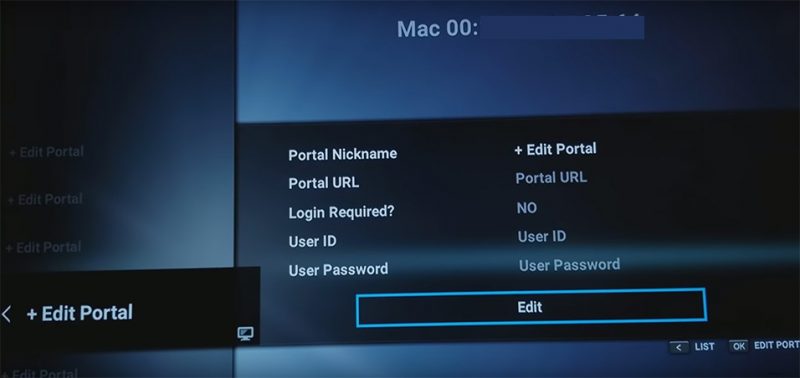
Note : At the top of the page like the above picture you see a MAC or ID with this format for example 00:1a: … , You need to deliver it to your IPTV provider to be added on the panel.
Now once you have done the above you will need to click on edit which will pop another box up on the screen where you will enter this below.
Portal Nickname : Give it a name you like
Portal URL : (IPTV Providers call it Mag Portal)This section is provided to you by the IPTV provider. You can get the Portal URL from us by clicking here, or if you have already received the service, the Portal URL(Named Mag Portal ) has been emailed to you. You can also log in to your user panel and view your information and edit your package. Click here to learn how to log in.
Login Required? NO
User ID : Leave it empty
User Password : Leave it empty
Now click on OK…
It’s done.
If you have just updated your device, you will see MyTVOnline 2 in your menu.
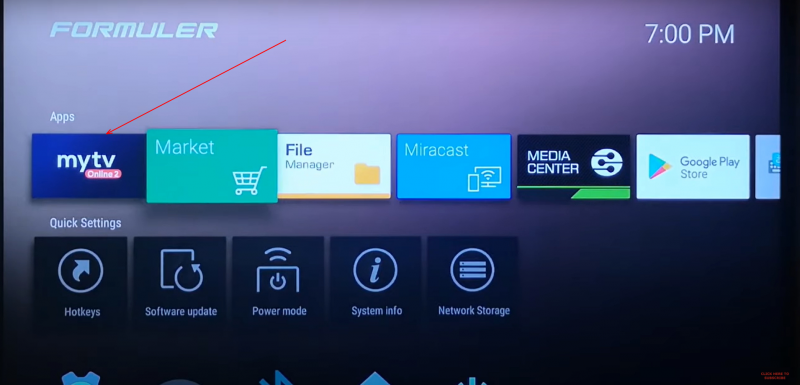
If this does not appear in your menu, you will need to update your device.
This is how the device is updated.
Step 1 : Go to the Software update option from the menu
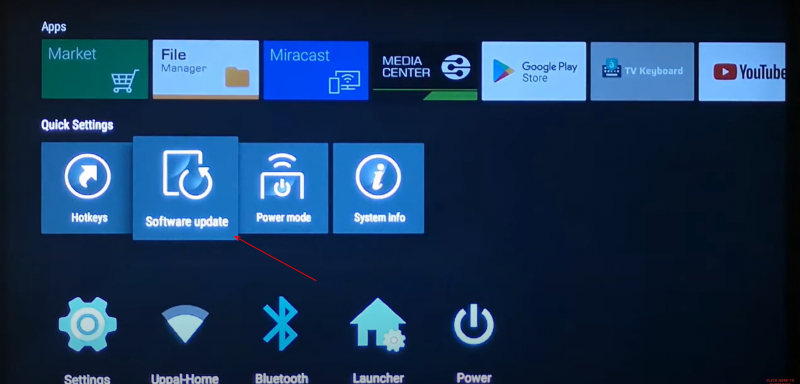
Step 2 : Wait for the program to update. This process may take 4 to 5 minutes.
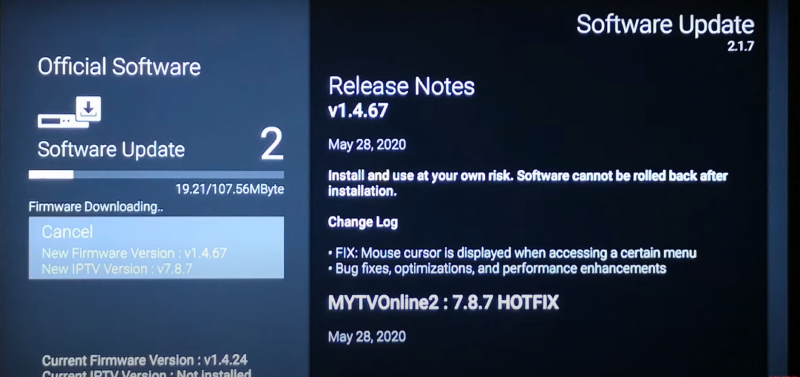
Step 3 : Select the Reboot Now option
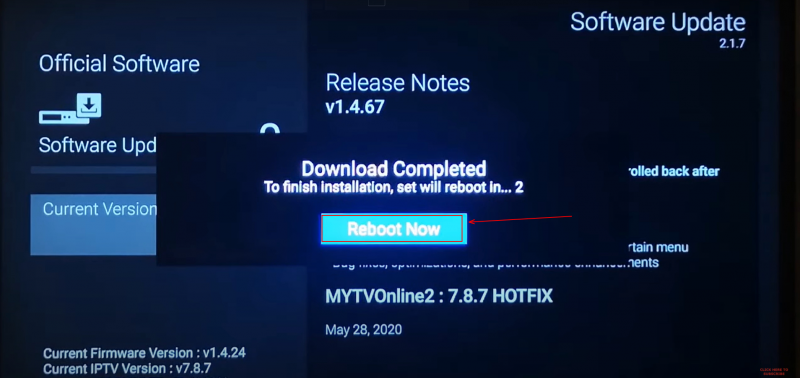
Step 4 : Wait for the device to reboot. You may have to wait a few minutes
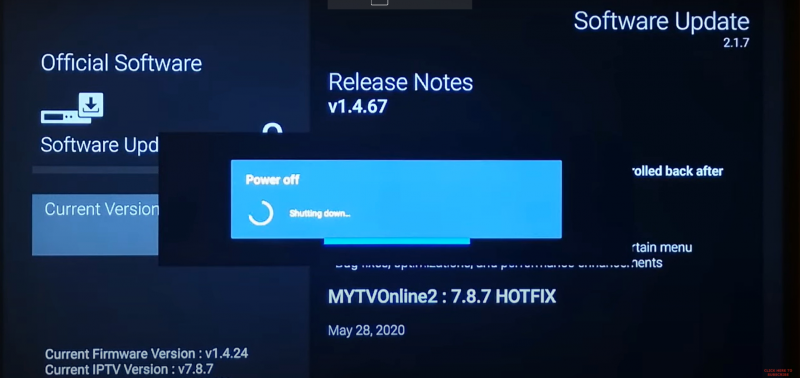
Now that your device has been updated, you should be able to see MyTVOnline 2 from the menu
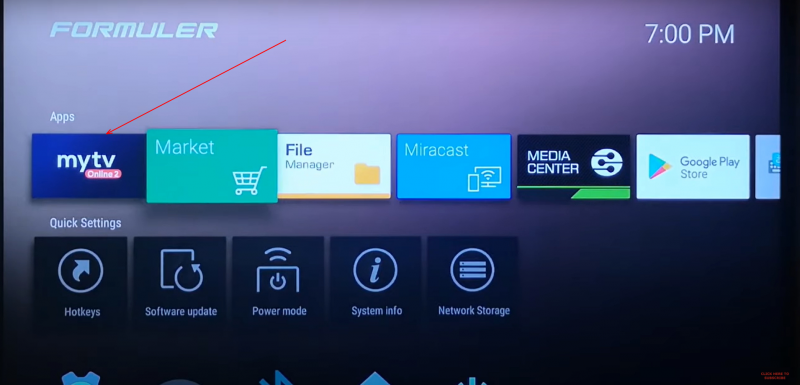
After selecting MyTVOnline 2, such a window will appear for you
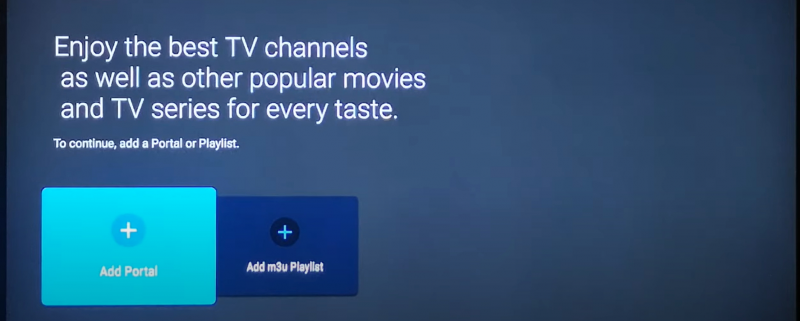
As you can see in the picture, you have two options.
One, Add Portal
Two, Add m3u Playlist
Fortunately, IPTV Angels supports both methods.
Add Portal method :
select Add Portal
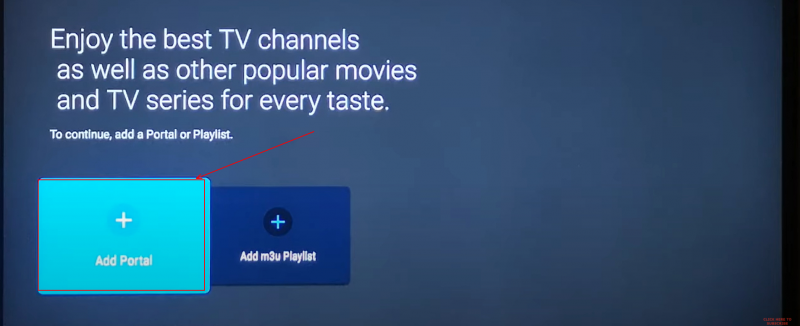
In the window that opens, you must enter your information
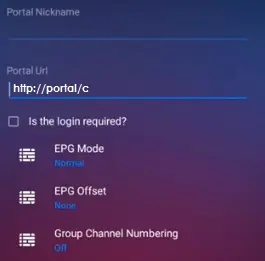
Portal Nickname : Give it a name you like
Portal URL : This section is provided to you by the IPTV provider. You can get the URL from us by clicking here, or if you have already received the service, the URL has been emailed to you. You can also log in to your user panel and view your information and edit your package. Click here to learn how to log in.
Is the login required? Check it
Username and Password : Use the username and password that the provider delivered to you
Click “Connect”
Note : There is another way in order to use the portal section with providing the mac address and using the mag portal . But it is not recommended in MyTVOnline 2.
If you prefer to add your m3u playlist(Hard way for using!)
select Add m3u Playlist
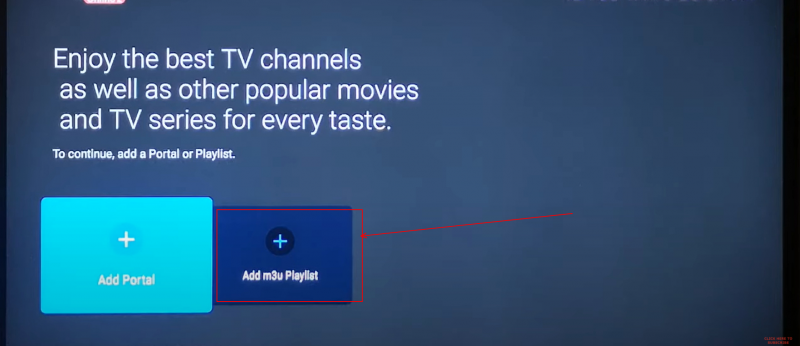
In the window that opens, you must enter your information
Portal Nickname : Give it a name you like
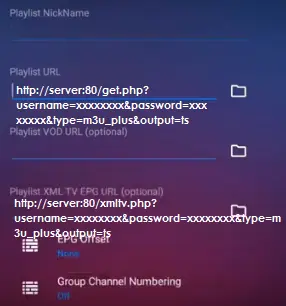
Playlist URL : (IPTV Providers call it m3u)This section is provided to you by the IPTV provider. You can get the Playlist URL from us by clicking here, or if you have already received the service, the Playlist URL(Named m3u ) has been emailed to you. You can also log in to your user panel and view your information and edit your package. Click here to learn how to log in.
Playlist VOD URL / Playlist XML TV EPG URL : optional and not required for our servهce
Click “Connect”
MyTVOnline 3 : As It has been mentioned this app is available for Formuler z11 Pro Max and later versions and it is pretty easy to use
First you should select MyTvonline 3 app

There are three ways of using this app but the best practice is using xtream codes that we will explain how to use it in this tutorial
Note : for using MyTvOnline 3 you need IPTV subscription that we highly recommend IPTV Angels service . You can see the prices and also inquire about the service by clicking here .
Second step you will see the window like the blow picture
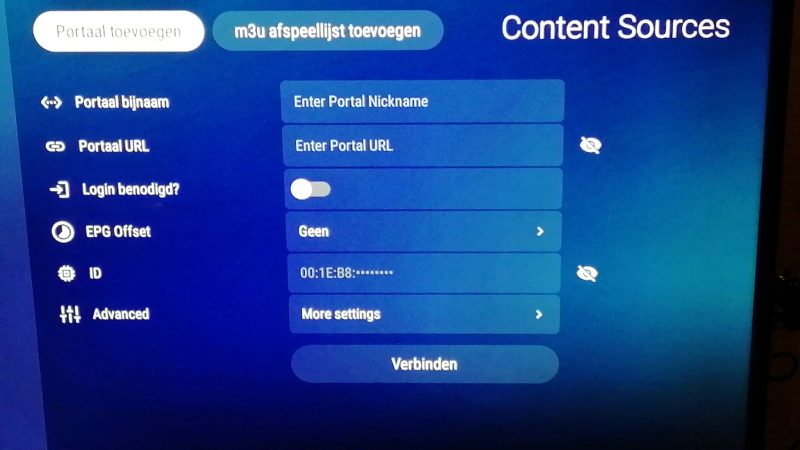
You need to enter the Info
Portal Name : Give it an optional name.
Portal URL : Should be prepared by the IPTV service provider
Login required : Switch this section on (After this step, the username and password fields will appear )
Username and Password : Should be provided by IPTV provider
Click “Connect”


Stay In Touch