TiviMate IPTV Player is one of the good IPTV broadcast applications that has its own fans. Most of the popularity of this application is for Android users and Amazon Fire TV Stick devices. Keep in mind that in order to use this software, you have to get an IPTV service, which is the best IPTV service currently, IPTV Angels. Please click here to see service details.
How to use IPTV on TiviMate IPTV Player
STEP 1 : Downloading the App
If you are using Android you can get it from google play from the link below.
Click to get TiviMate IPTV Player on Google Play
If you are using Amazon fire TV stick please follow the below tutorial to learn how to install it on your device
Click here to learn how to install Tivmate IPTV Player On Amazon fire TV stick
STEP 2 :
After open Tivimate click on “ADD PLAYLIST“.
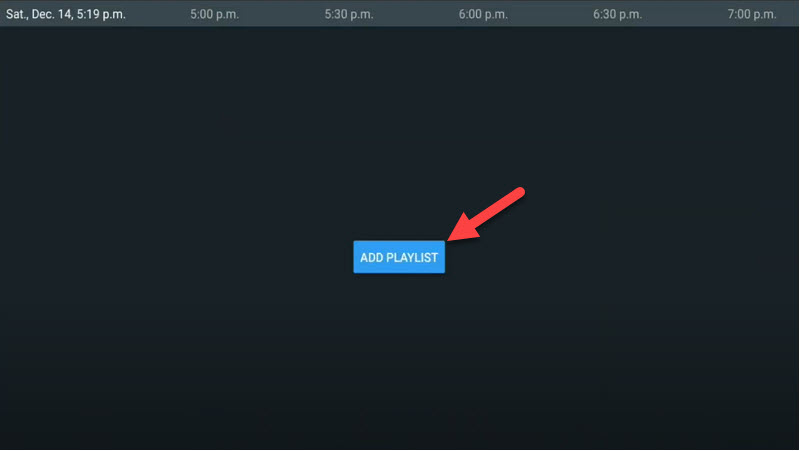
STEP 3 :
Click on “Xtream Codes login” and them Next.
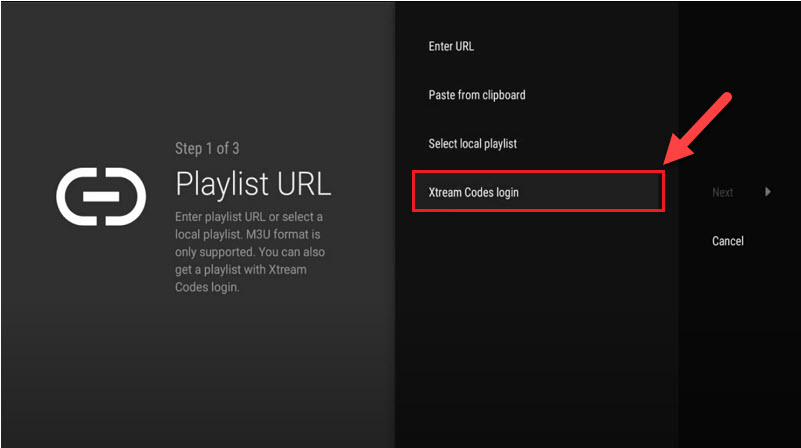
STEP 4 :
In this step you need to add Server address, Username and Password. We provide this data to our users, so no worries about it.
Also we offer a powerful client area panel that makes you able to edit your packages and see your service details. If you buy IPTV service fro us you can easily use it. Please click here to learn how to use IPTV Angels IPTV panel.
Also check the Include VOD.
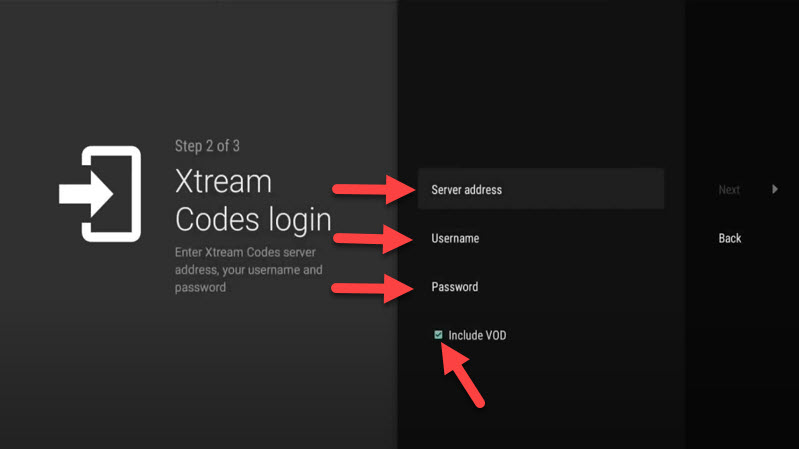
STEP 5 :
Go on and the channels will appear after a while.
Features on Tivimate IPTV Player
You access many different useful features on Tivimate, we are listing some of them:
• Modern user interface designed for big screens
• EPG – Scheduled TV guide update
• Auto-start on Boot
• Favorite channels
• Picture-in-Picture
• Catch-up
• Record
After you open channel you can see this view, you can access EPG by click on “TV guide“.
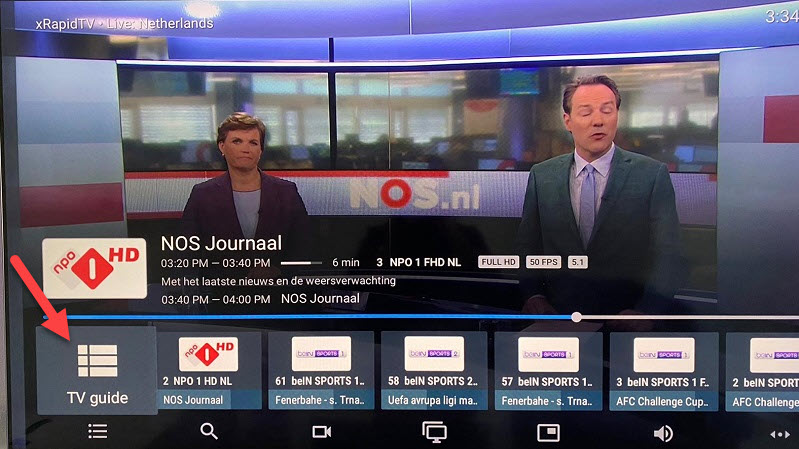
By holding the “OK” button for 2 seconds you can see the setting menu, here you can see many features like Recording.
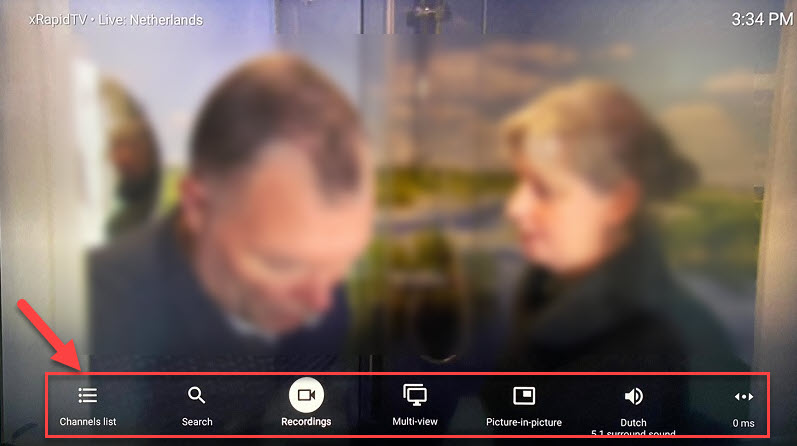
Scroll right a little and you will see other options like subtitle enable “CC” or “Add to Favorites” .
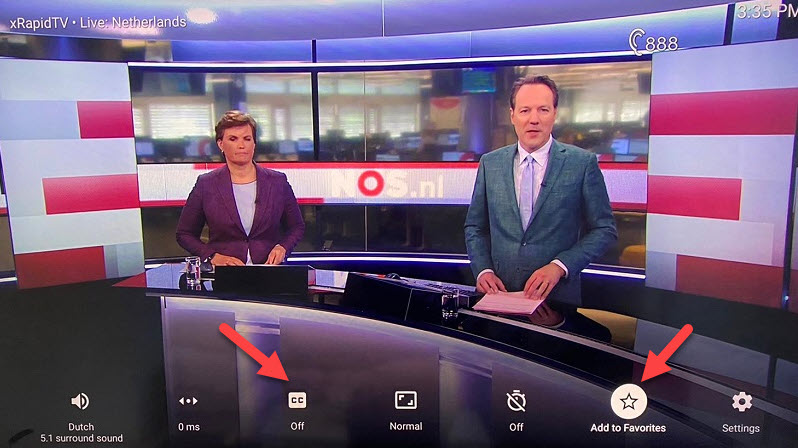
At the end right click on “Setting” to see more options.
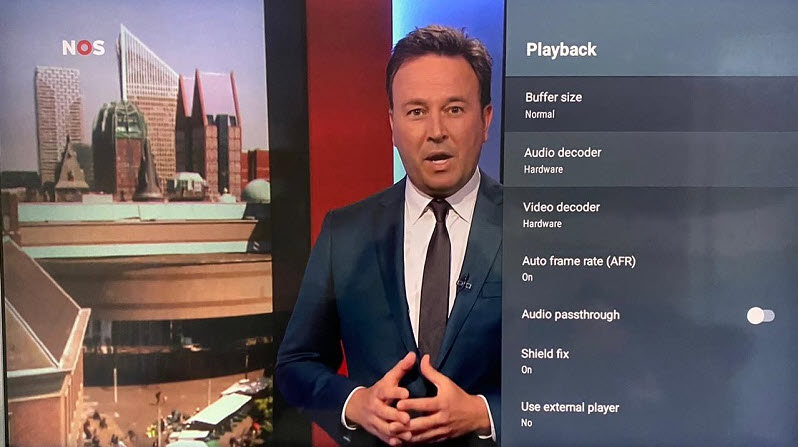
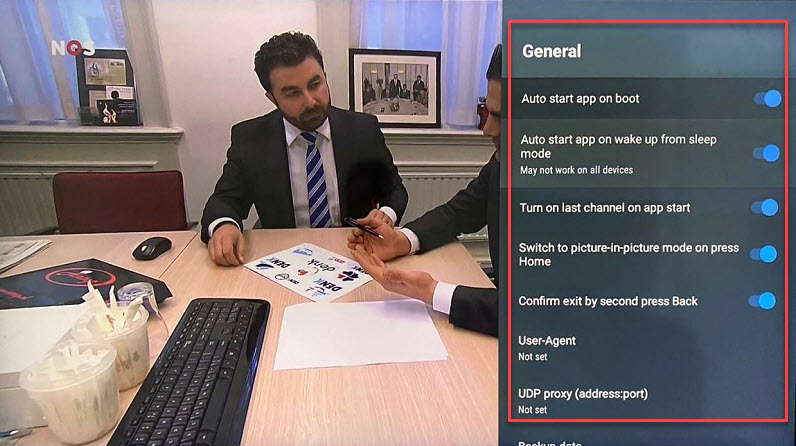


Stay In Touch