STB Emulator
This app is mostly used by professional IPTV service users and may be a little confusing for novice users. IPTV Angels provides training for using the STB Emulator for the well-being of users and also supports this service. Click here to buy IPT quality service.
Set-top boxes are an excellent way to enjoy your IPTV services. If you don’t want to purchase a Mag Set-top box like the model 254 then you can use an Android machine to imitate the hardware and interface of a Mag box. Joined by an STB Remote App for your Android smartphone, you can have the equal modernized set-top box IPTV experience. Please note, you will need a powerful device to use this emulator.
Step 1: You need to download STB emulator App from the Play Store

Step 2: On the top right corner select three dots and in the opened menu select “Settings”
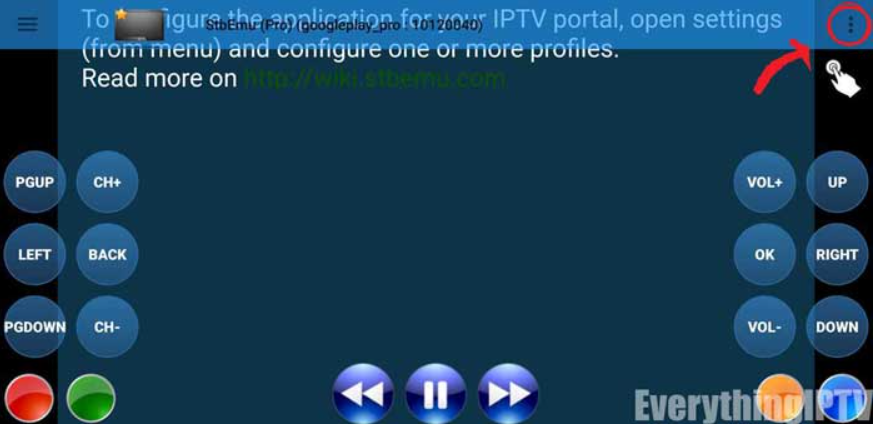
Step 3: Select “Profile”
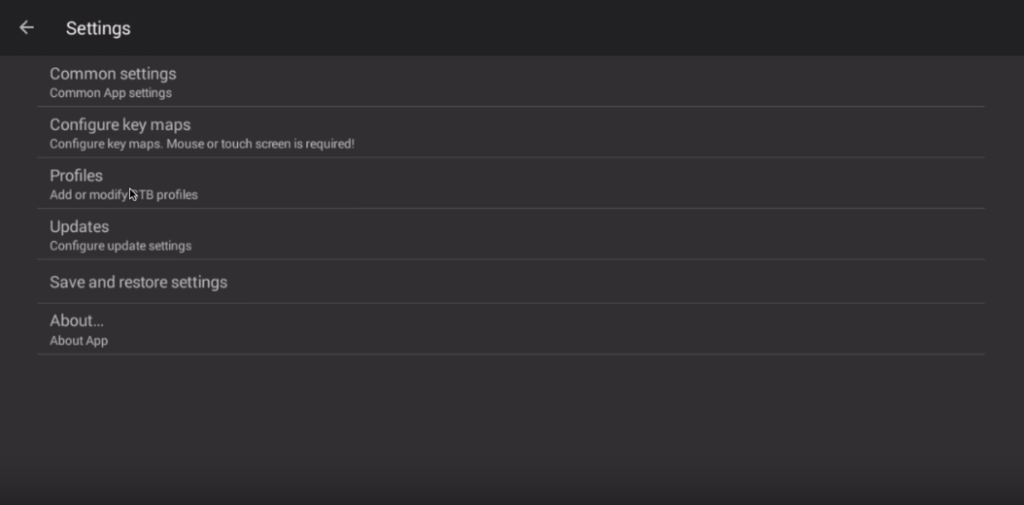
Step 4: Select “New profile”
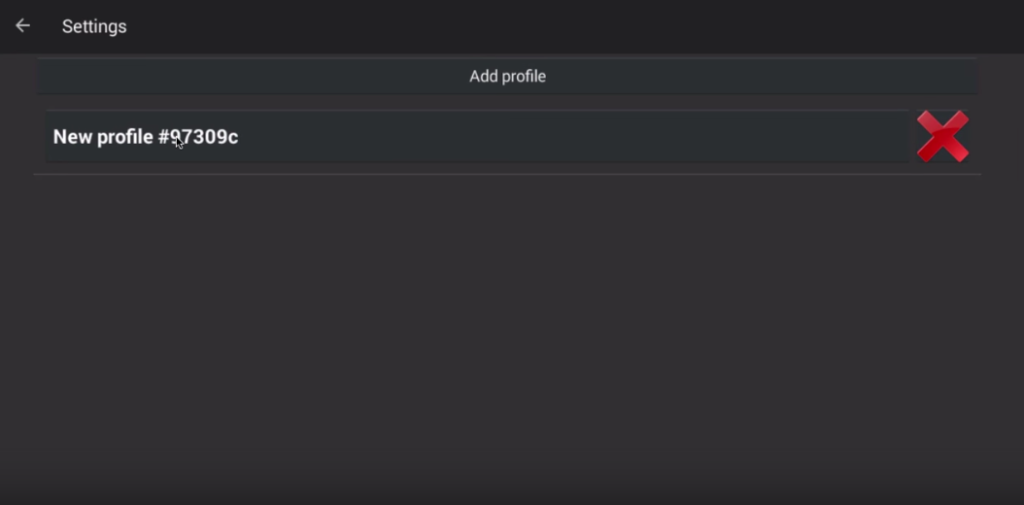
Step 5: Select “STB Configuration”
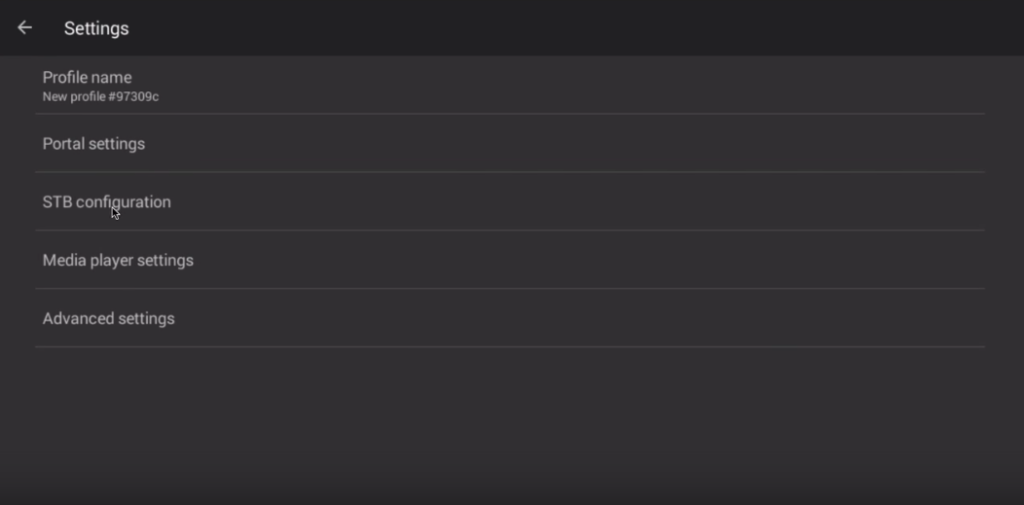
Step 6: As you can see in the picture below the mac address of your app has been written. You need provide it to your provider to add it to the IPTV panel.
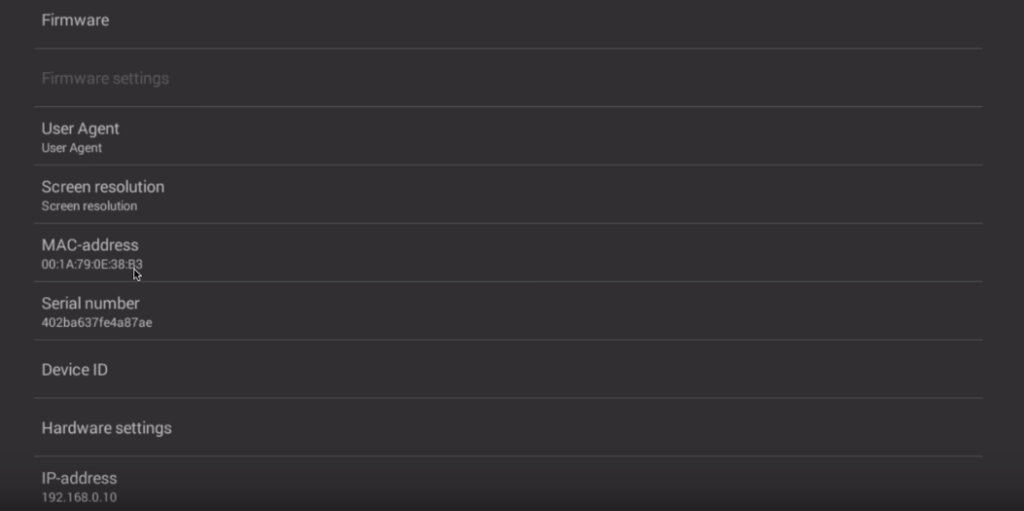
Step 7: Head back and select “Portal settings”
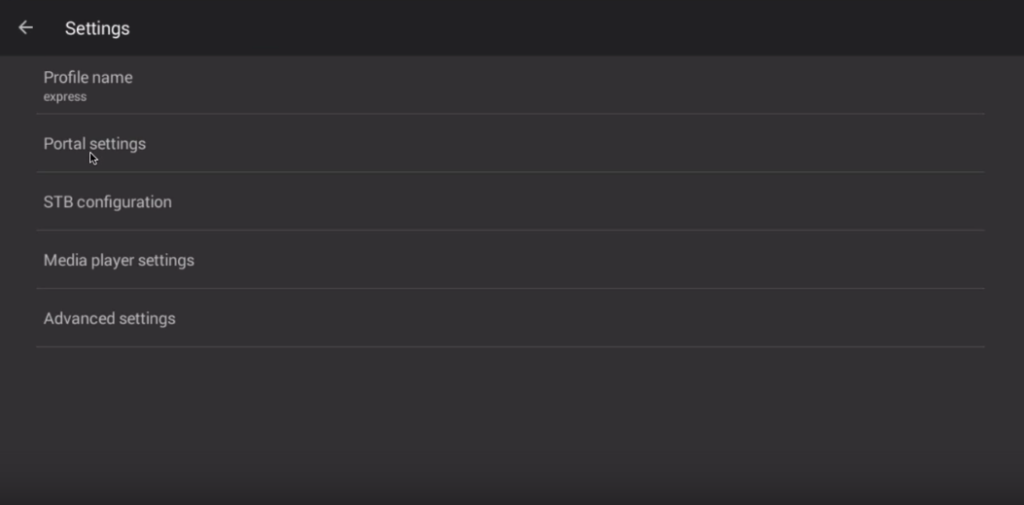
Step 8 : Now select portal URL and type the URL which is also called Mag Portal to connect to the service(Please note the portal URL should be activated by the IPTV Provider by the mac address you provided in step 6)
Note : If you have received your service from us, Portal URL and all other necessary information will be sent to you by email. We have also prepared an application user panel for customers, which you can go to the following page to learn how to use it
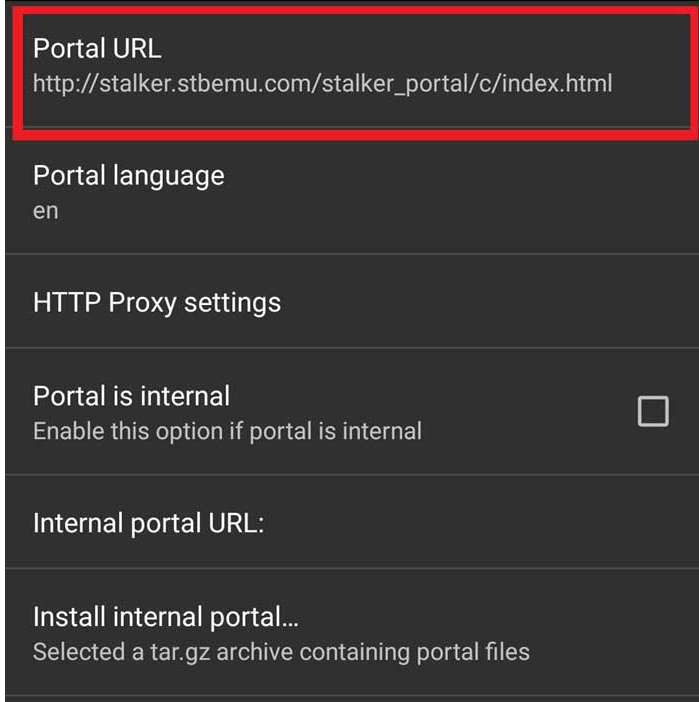
Step 9 : congratulations . The setup process is done and now it is enough to keep pressing back to visit the first page of the app . Again from the top right side you can select the three dots and then Select “Profiles” . You will see the added profile and by selecting it, you must see a loading bar and the content
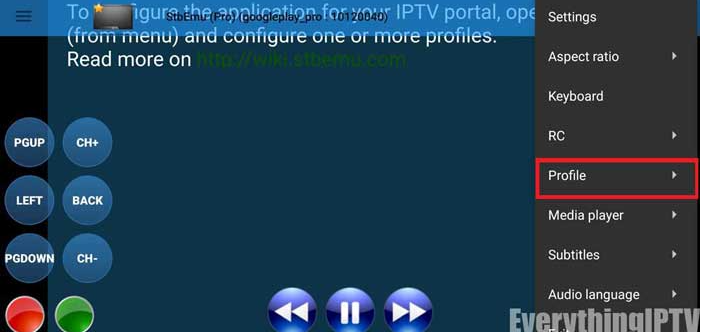
Also there is another way, you can open the top left side menu you can select reload the portal
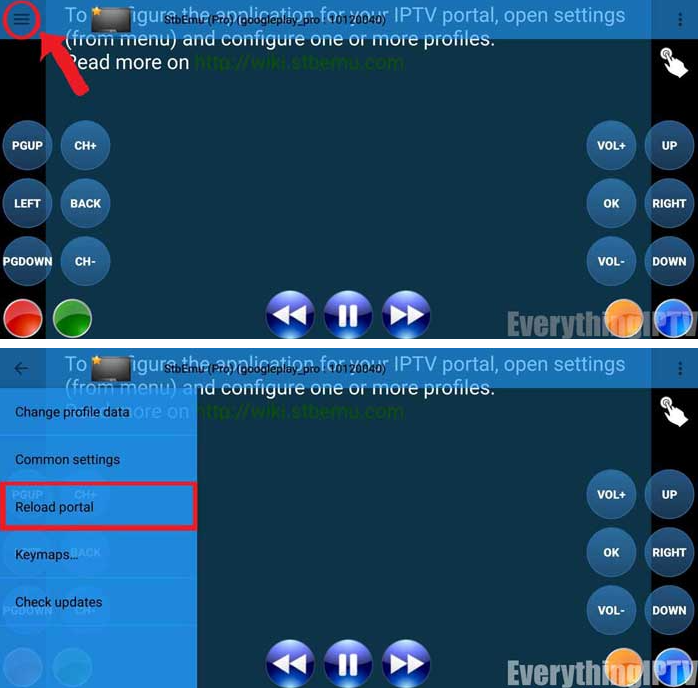


Stay In Touch