Install Downloader on Amazon Fire Stick
Amazon fire stick, which has gained a lot of popularity with its various models in the last few years, has also been welcomed by IPTV service users. But this device only allows the installation of the program from its internal repository, which does not include many popular IPTV software. The easy solution to this problem is to use the downloader software, which in this article we will teach you step by step how to install the downloader on Amazon Fire Stick.
Note that there is a quality IPTV service along with a good application that can make you enjoy watching the packages. So if you are looking for a good IPTV service, we will introduce you to IPTV Angels. Click here to see prices and services.
Step 1 : On the Home Screen, click on the Find option
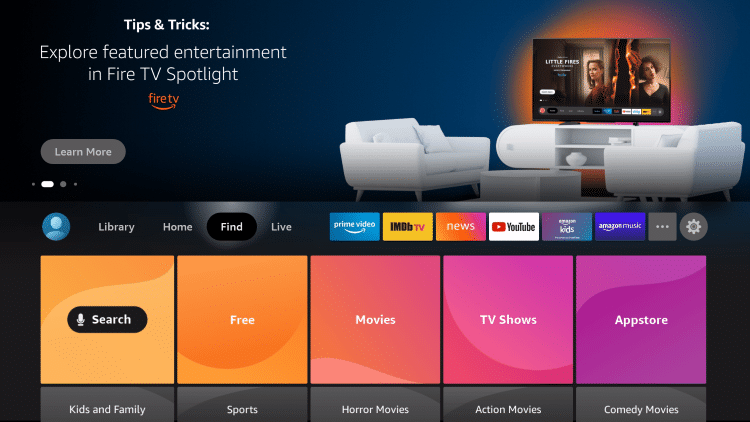
Step 2 : Choose Search
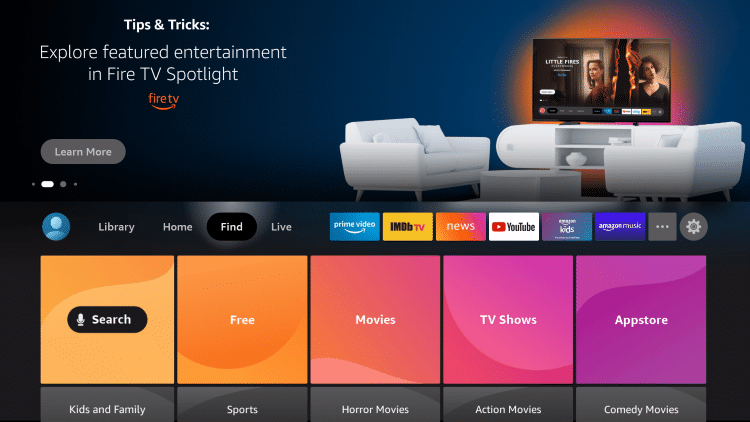
Step 3 : Search for and select Downloader
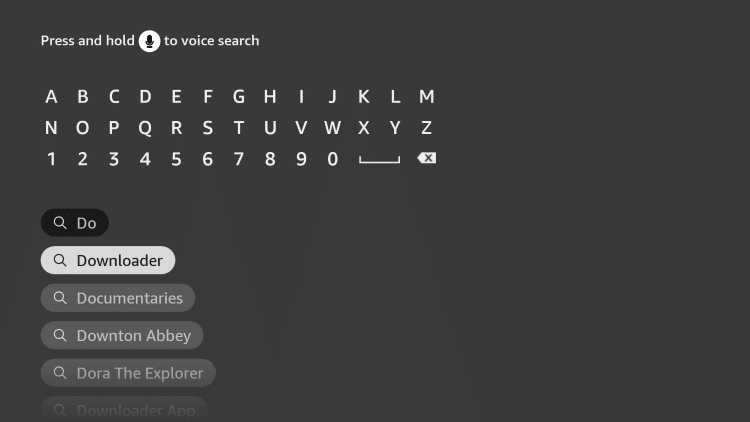
Step 4 : Choose the Downloader app
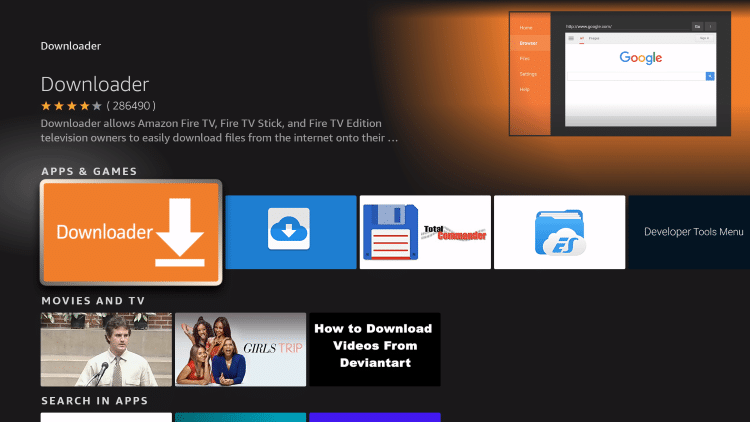
Step 5 : Click Download
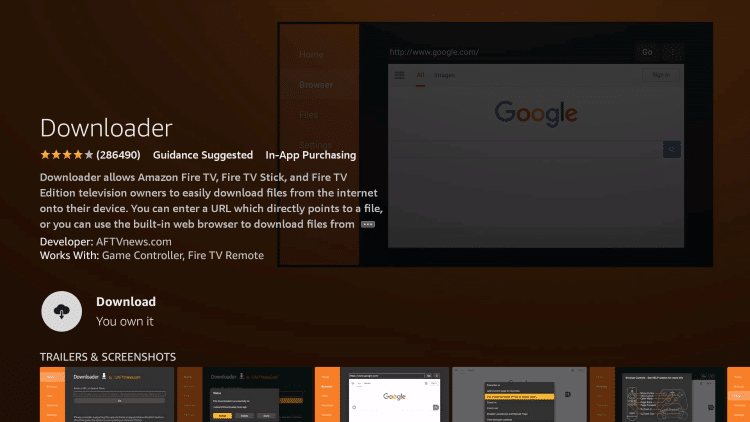
Step 6 : Wait for the app to install
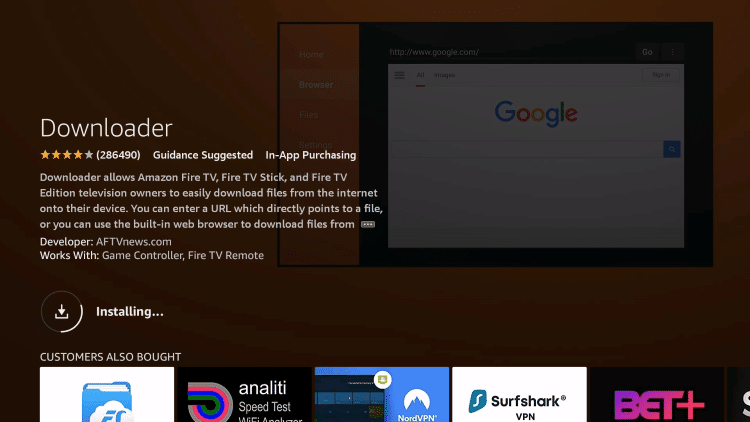
Step 7 : Once the app finishes installing click Open
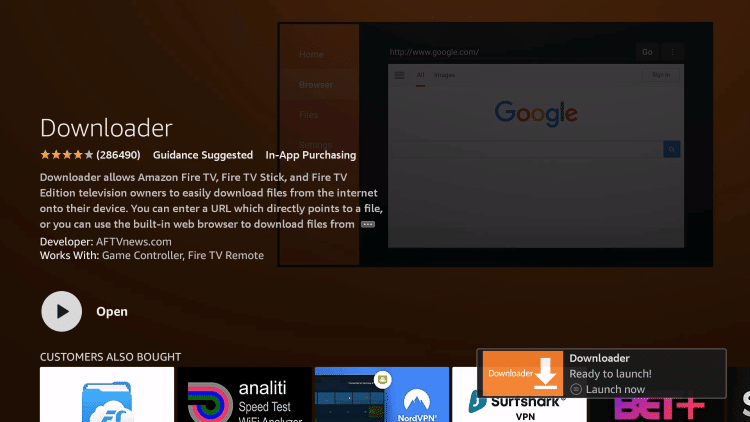
Step 8 : Return to the home screen and open Settings
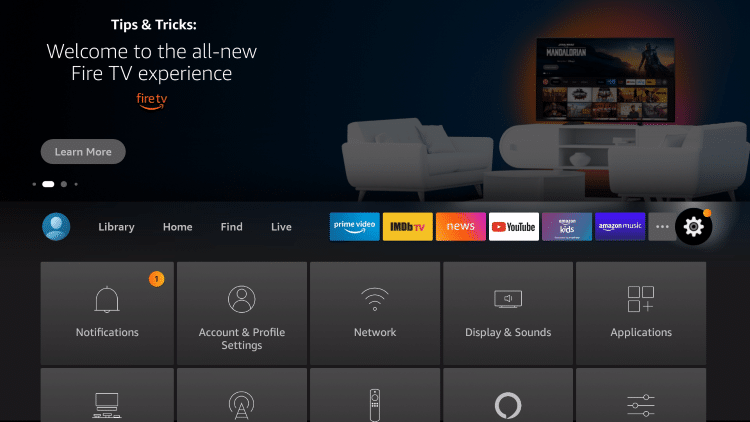
Step 9 : Click My Fire TV
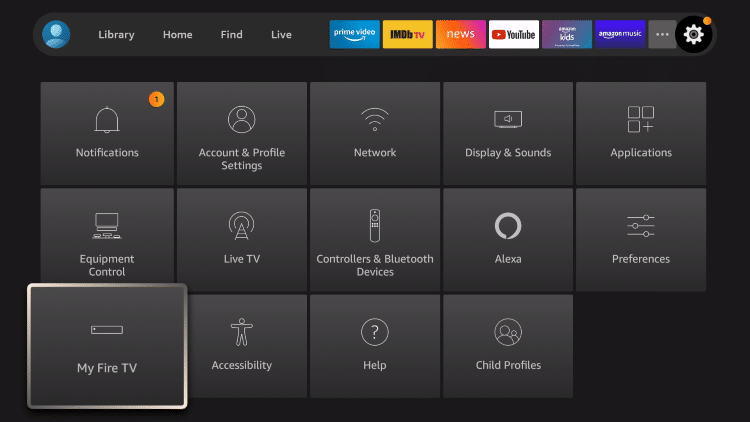
Step 10 : Choose Developer options
(Note : In some of the Fire TV Stick versions you may not have access to the Developer Options . So if you encounter this problem, don’t worry. At the bottom, we have put the instruction to open the developer option )
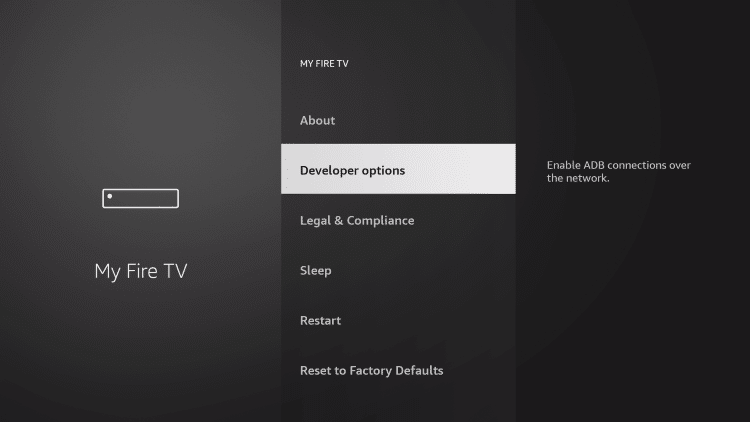
How to Unlock developer options on Fire TV Stick
Note : If you have successfully passed the above step and have access to the developer option, you do not need these steps and skip the “Unlock developer options on Fire TV Stick”
Unlock developer option – step 1 : Visit setting and My Fire TV
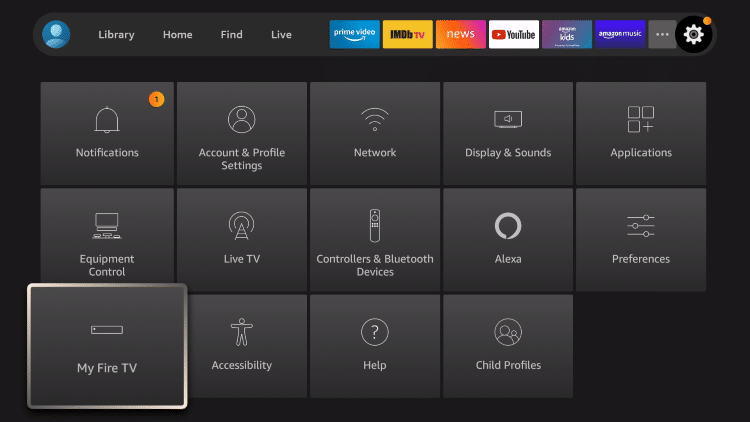
you need so select “Info” and in some versions you may see “About” like the below pictures
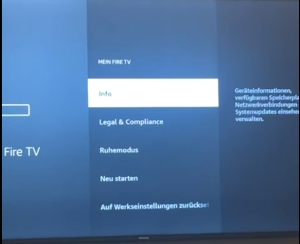
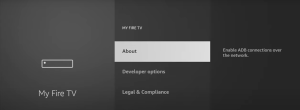
Unlock developer option – step 2 : you need to go on “Fire Tv Stick” and Click on ok button 7 times.
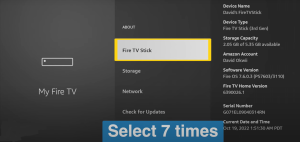
This is the “OK” button on Fire TV Stick
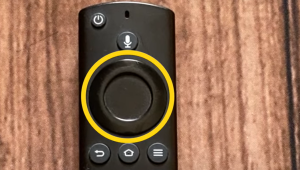
Unlock developer option – step 3 : If the steps has been taken correctly, you will see a message like this “No need, You are already a developer” or something similar based on your device version

So now your developer options has been unlocked and you can have access to developer option and follow the rest of the steps. As we mentioned before if you already have access to Developer option It is not necessary to do it
Step 11 : Click Install unknown apps
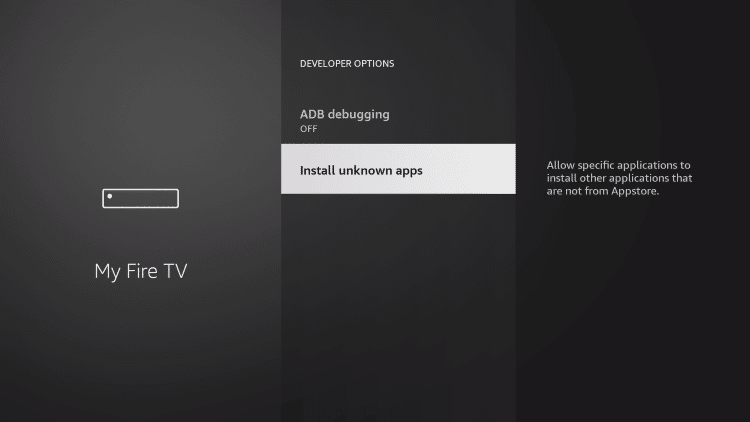
Step 12 : Find the Downloader app and click it
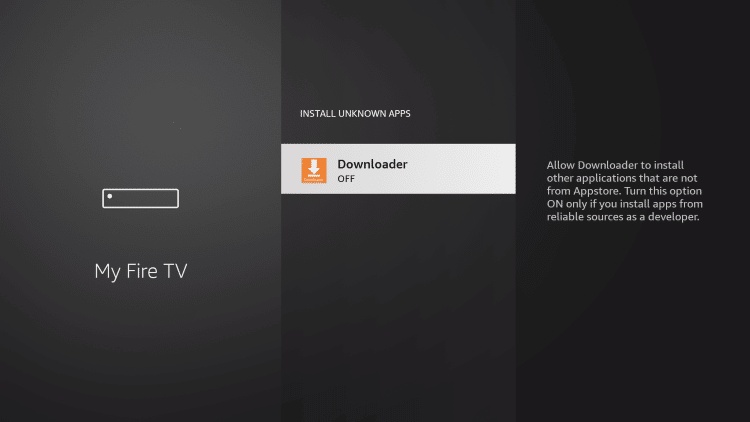
Step 13 : This will turn Unknown Sources to On for the Downloader app. This will enable side-loading on your device
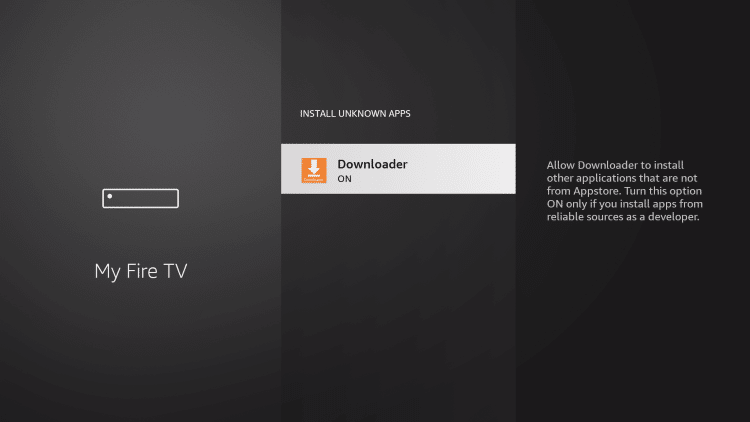
Downloader installation completed successfully. Now you can install your favorite IPTV applications. The two most popular applications used by IPTV users are IPTV Smarters pro and Smart IPTV, which we have provided you with an installation tutorial on, and you can access them through the links below.
Instructions for installing IPTV Smarters pro on Amazon Fire stick / android TVs
Instructions for installing Smart IPTV on Amazon Fire stick / android TVs
Instructions for installing TiviMate IPTV Player on Amazon Fire stick / android TVs
Instructions for installing Flix IPTV on Amazon Fire stick / android TVs


Stay In Touch